Trust services
Trusted list
Which contains information about qualified electronic trust service providers together with information about the qualified electronic trust services they provide
Register of providers
The list of qualified providers of electronic trust services, as well as information on self-signed certificates of the electronic seal of the CCA and certificates of qualified providers
Login to the program interface of the ICS CCA
The program interface is a state service that helps specialists in the field of information technologies and electronic trust services interact with the Central Certification Authority.
Statistics
Information on the activities of QTSP and the certification center, based on the reports submitted by the providers to the Central Certification Authority
Sign documents
Online service for creating a qualified electronic signature or seal (subject to availability of a valid personal key and certificates issued by a qualified provider)
Verify e-signatures
Online service for checking a qualified electronic signature or seal for electronic documents
Revoked certificates
Qualified public key certificates, generated and published by the CCA, the status of which has been changed to blocked, renewed or revoked
Electronic trust services in wartime
Individuals and legal entities can receive electronic trust services at remote registration points of qualified providers of electronic trust services at the following location
Regulatory legal acts
That determine and regulate the legal and organizational principles for the provision of electronic trust services, the rights and obligations of subjects of legal relations in the field of electronic trust services
News
Documents
Practice statement of the CCA
Take a look at the organizational, methodological and technological practices of the Central Certification Authority
Forms of documents
Download the forms of documents needed by qualified service providers to receive the service of formation, verification, and validation of a qualified certificate of electronic signature or seal
Licensing documents
Take a look at the licensing documents for the software and hardware complex of the CCA, issued by the Administration of the State Service for Special Communications and Information Protection of Ukraine.
Questions and answers
- Determine which type of e-signature you chose to sign the file from the proposed - "Electronic signature", Diia. Signature - UA (for work within Ukraine), Diia. Signature - EU (signature for cross-border recognition)
- If your choice is one of the Diia.Signature options. Signature, follow the step-by-step instructions that appear on your monitor.
- If you choose is "Electronic signature", select your key media: file media, token, cloud,
- Select a provider from the appeared list.
- Read the private key.
- Enter the password.
- Choose how you want to save the data and signature: according to the recommendation - in the archive - in the ASiC-S format (archive) or choose - "another format from the list that appeared on your monitor.
- Drag and drop into the browser or select on your media the file you want to sign. Click the "Continue" button.
- Check the file name and click the "Sign file" button.
Everything is ready! You see a signed file, an unsigned file, and a protocol that contains signature information. By default, the file is saved in the “Downloads” directory. If this did not happen, click the "Save file" button on the electronic media you need.
When validating e-signature, it is necessary to separate the signatures into those contained in one data file (one file with the extension .p7s or .zip) and those contained in separate files (one is the original file, the other is the QES with the extension .p7s ). In the latter case, the service will also ask for the original file for verification.
-
The case of validation of the signature, which is contained in one file with data in CAdES format in one file (one file with p7s extension):
a. Press the "Select" key.
b. A file selection window from the computer's file system will appear, in which you need to select the necessary file for signature verification (one file with the extension p7s).
c. The service will provide the signature validation results.
d. Press the "Save" key, after which the viewer downloads the original file on which a qualified electronic signature was created. The principle of saving occurs in the same way as in the usual case of downloading a file by a viewer. - The case of validation of the signature contained in a separate file in the CAdES format for individual files (the original file is separated from the signature file with the extension p7s):
a. Press the "Select" key.
b. A file selection window from the computer's file system will appear, in which you need to select the necessary file for signature verification (one file with the extension p7s).
c. In the next step, the system informs the user about the need to add the file for which the signature was created.
d. Click the "Choose" button and in the file selection window from the computer's file system, select the required file for signature verification (one file for which a signature was created).
e. Press the "Save" key.
f. The viewer downloads the original file on which the signature was created. The principle of saving occurs in the same way as in the usual case of downloading a file by a viewer.
The method of adding two files at the same time also works (the external signature is a file with the extension p7s, and the file on which the signature was created). - The case of validation of the signature contained in one data file in ASiC-S or ASIC-E format (one container of a qualified electronic signature with the extension .zip):
a. Press the "Select" key.
b. A window for selecting a file from the computer's file system will appear. In it, you need to select the necessary file for signature verification (one container of a qualified electronic signature with the extension .zip).
c. The next step is is a provision of the signature validation result.
A qualified electronic signature container with a .zip extension has a "META-INF" folder that directly contains the electronic document signature.
An electronic copy of a document with mandatory details, including an electronic signature of the author or a signature equivalent to a handwritten signature, is considered the original of an electronic document. In the case of sending an electronic document to several recipients or storing it on several electronic media, each of the electronic copies is considered the original of the electronic document. An electronic document can be created, transferred, stored and transformed by electronic means into a visual form. The visual form of presentation of an electronic document is the display of the data it contains by electronic means or on paper in a form suitable for the acceptance of its content by a person.